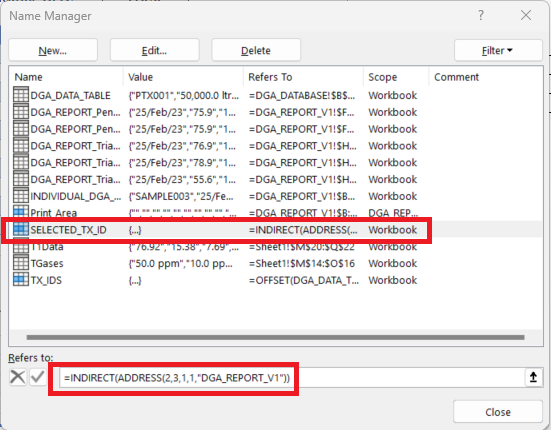Report Template
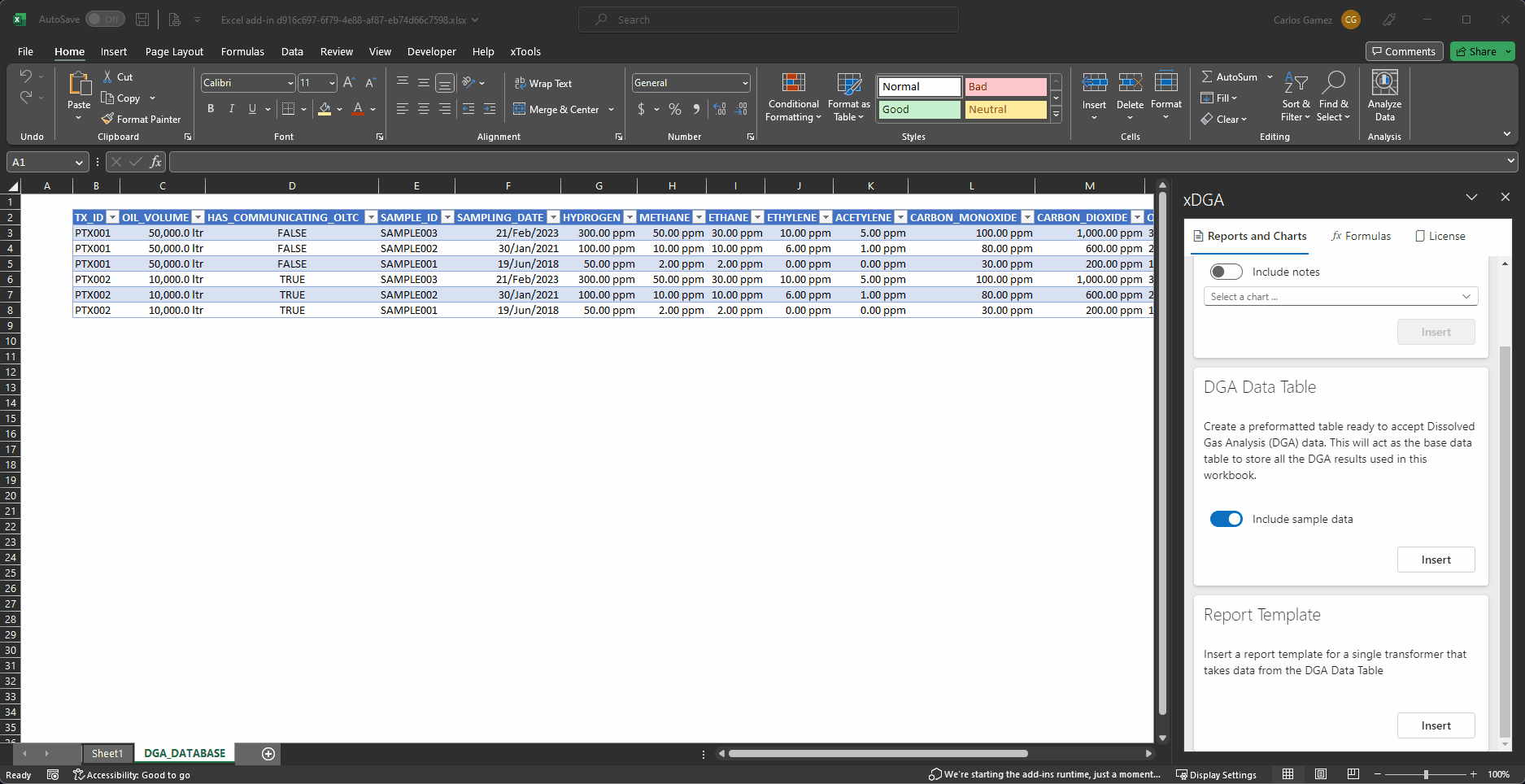
The ultimate value of xDGA is realised when the user gains insights about the condition of the asset fleet under their care.
The reports that are produced for each of these assets are a key component of the condition monitoring and decision-making process.
To get you started on this journey, xDGA provides you with an automated report builder that inserts a new report template on any workbook.
This report uses most of the formulas and features available in xDGA to give you the most value from this tool. Even if you don't plan to use this report template, it might be a good idea to generate one to get some hints on good practices to extract the most value from the use of xDGA.
Inserting a new report template
To insert a new report template, simply click on the Insert button of the Report Template card under the Reports and Charts tab of the panel.
This command inserts a new worksheet called DGA_REPORT which contains a pre-formatted version of a single-asset report.
This template is already connected to the DGA Data Table including all the necessary formulas to display data, diagnoses and charts.
This provides you with a great starting point for a more customised report that meets your company branding policies and requirements.
How to use the report
A the top of this worksheet you will see that cell C2 says Select TX_ID .... Remember the column UNIQUE_TX_ID that was inserted with the DGA Data Table?, well, this is what that column is for.
Click on the cell to get a dropdown with all the IDs of the assets in your database. Go ahead and select one of the sample transformers.
When you select a transformer, all the tables and charts are populated with the correct data and diagnosis rules.
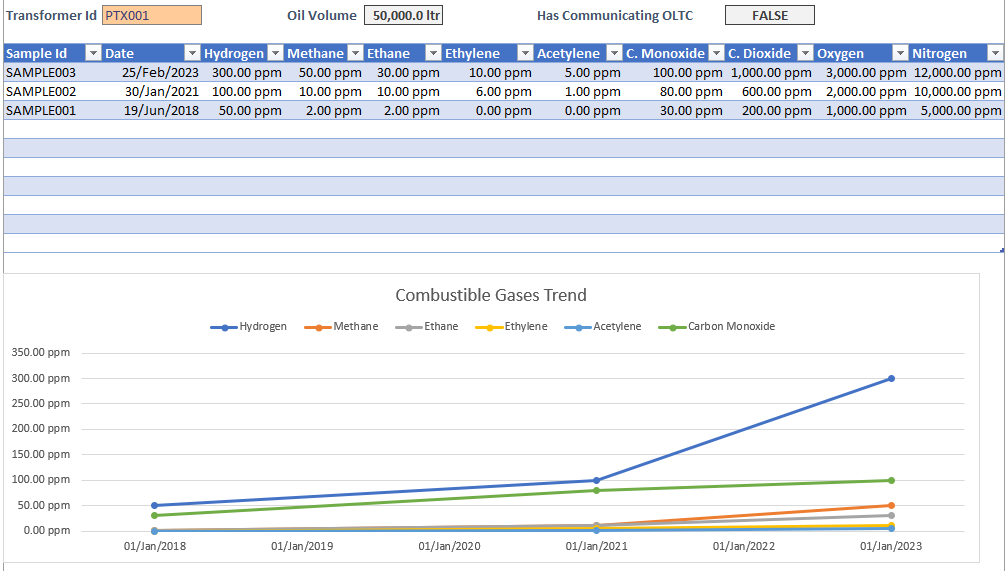
You will notice that the Duval charts include the relevant Notes by default. These are inserted in their own text boxes and you can safely delete them if you don't need them.
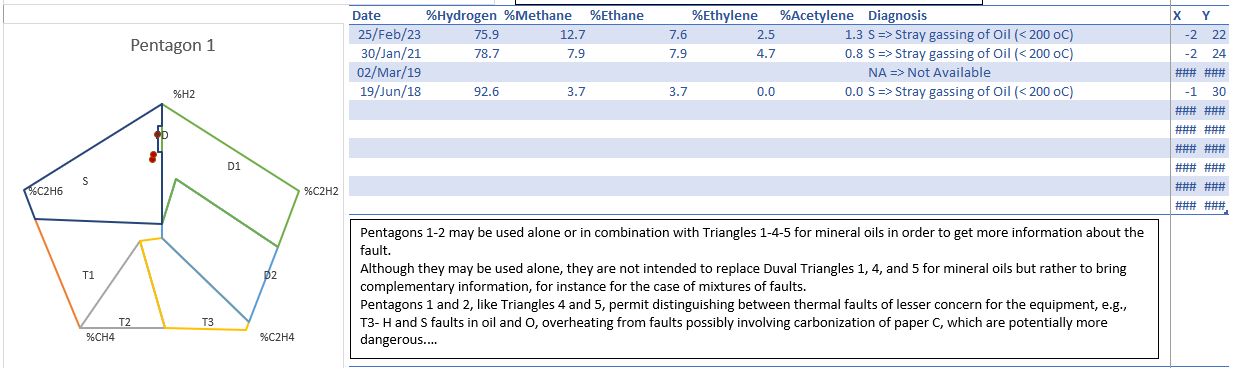
Printing
When xDGA inserts the report, it also sets the print area of this worksheet to be columns B:L.
The headers and footers of the page are also set with some initial values.
This should also give you a good starting point on producing professional and consistent reports.
Have a look at Excel's Print Preview to see what the report looks like.
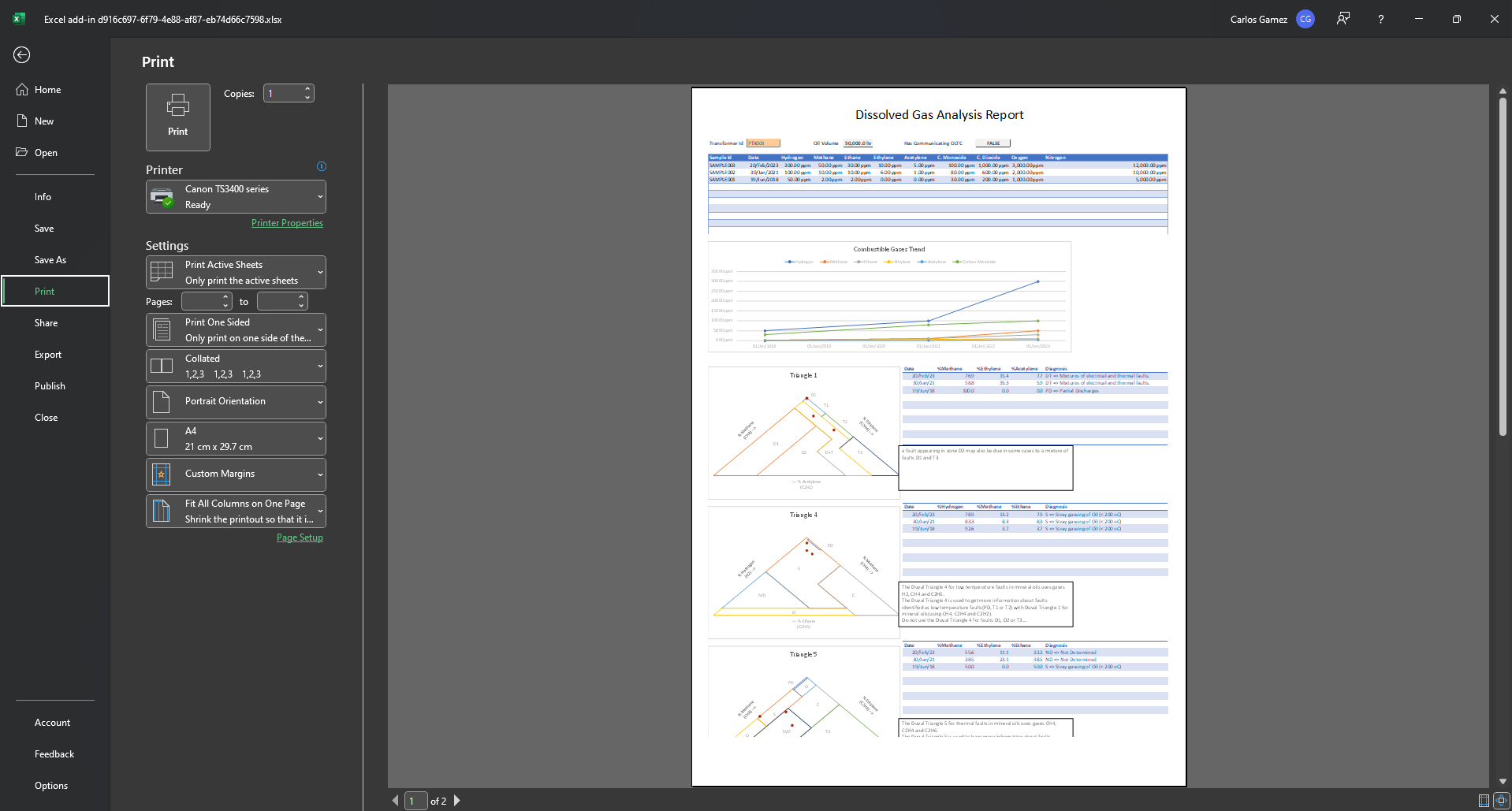
Errors
Similar to the DGA Data Table, the Report Template is unique for each workbook. If you press the insert button in a workbook that already contains a report, you will get the following error.
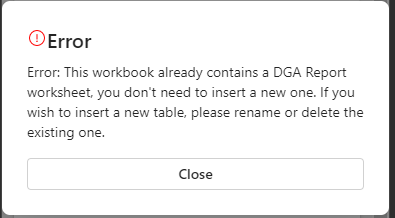
If you want to insert a fresh report template, you can do one of two things:
- Delete the existing DGA_REPORT worksheet, or
- If you want to keep the previous one as a backup or alternative version, rename the DGA_REPORT worksheet.
Keeping more than one report template in the same workbook
Please be aware that if you keep more than one version of the report in various worksheets, you will have to manually manage the named range SELECTED_TX_ID which is used throughout the report to lookup the correct asset information.
One way to manage this would be to scope the selection box to each worksheet.