DGA Data Table
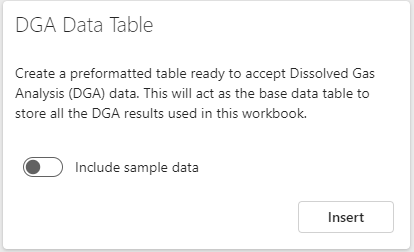
xDGA was designed to get you started quickly and eliminate as much as possible repetitive tasks for the user.
One of those tasks is setting up a data table that would be use as a simple database with results to be used for analysis and reporting.
By having a consistent and well-formatted source data, other reporting activities become also more consistent and less prone to errors.
Inserting a new DGA data table
If you are starting with a blank workbook or would like to have a reasonable starting point for future reports, you can use xDGA's DGA Table feature to insert a starting database.
To do this, simply go to the DGA Data Table card on the Reports and CHarts tab.
If you'd like some sample data to be inserted turn the Include sample data switch on. We recommend you do this if this is the first time you're doing it. It will allow you to quickly understand how everything works. You can always delete it and generate a new clean data table.
When you press the Insert button, xDGA will create a new worksheet called DGA_DATABASE and insert a DGA data table named DGA_DATA_TABLE. The image below shows what this looks like.

When you insert a new sample by typing just below the last row on the table, Excel will automatically extend the table to the new row.
xDGA is monitoring this event and then automatically resorts the table. The sorting order is by TX_ID first and then by SAMPLING_DATE.

Data fields
You can enter your sample data in the following fields of this table:
- TX_ID
- OIL_VOLUME
- HAS_COMMUNICATING_OLTC
- SAMPLE_ID
- SAMPLING_DATE
- HYDROGEN
- METHANE
- ETHANE
- ETHYLENE
- ACETYLENE
- CARBON_MONOXIDE
- CARBON_DIOXIDE
- OXYGEN
- NITROGEN
You will notice that the fields containing the gases, have been preformatted to include the suffix "ppm". This is meant to remind the user that this is the unit in which gas amounts are expected.
In addition to these columns, you will notice that there are three additional columns or fields at the end of this table, namely:
- ADDRESS: An intermediary calculation column used to produce the next column UNIQUE_TX_ID
- UNIQUETX_ID: A column containing the distinct or non-repeated values of the column _TX_ID. This column is used to feed a selection dropdown box in the Report Template.
- FORMATTED_SAMPLE: This column applies the FORMAT_DGA formula to each row.
You don't really need to worry about these columns. As you insert sample data into the table, these columns will auto-copy their formulas.
Errors
This data table is the first think to insert in a new workbook as the Report Template depends on it to give you full functionality.
You only need one of these data tables for any workbook. If you attempt to re-insert this table and there is already an existing one, you will get the following error.
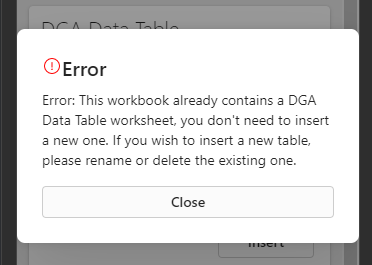
If you want to insert a fresh data table, you can do one of two things:
- Delete the existing DGA_DATABASE worksheet, or
- If you want to keep the previous one as a backup, rename the DGA_DATABASE worksheet and the DGA_DATA_TABLE table.